Install Emacs on Mac OS X: daemon, automator app and multiple themes
Contents
This is a quick note on the setup of Emacs on Mac OS X.
Install Emacs on OS X
The simplest way to install Emacs on Mac is using Homebrew. Here is the commands:
|
|
If you want to try a patched Emacs with transparent titlebar, install as follows
|
|
(You may add --without-spacemacs-icon, if you keep only one version of Emacs.)
Run Emacs as daemon
If you have run the Emacs, you can start an Emacs server by the emacs-lisp function (server-start). Then you could anywhere open files in or create a frame of this Emacs by emacsclient -nc. However, this is rarely used. An alternative way is to run Emacs as daemon
|
|
and open emacsclient in the same way.
In my Mac, I run multiple Emacs servers (each Emacs process as daemon is called one server) to allow using multiple color themes (e.g. I use a light theme for text editing like Markdown, LaTeX, and use dark themes for coding). The way to do it is giving each daemon process a name so as to connect to it later via emacsclient:
|
|
and later you could connect to them, e.g. the main server, by
|
|
To stop an Emacs server (the daemon process), you could call (kill-emacs) in any
Emacs frame connecting to this daemon. Alternatively, use system command kill with
process ID listed and grepped by ps aux | grep -i 'emacs --daemon'.
To quickly start Emacs as daemon, connect to and kill them, I wrote a bash script
function emacs-server-func.sh on my github
repository, which provides commands es, ec, ecc:
es: list all Emacs daemon processeses start: startmainandcodingservers by defaultes start mores start main: startmainserveres start cores start coding: startcodingserveres start YOURNAME: start a sever with your given name
es stop: stop all Emacs daemon processeses stop mores stop main: stopmainserver, similar forcodinges stop YOURNAME: start the sever with the given name
ec FILENAME: connecting to themainserver and open the fileFILENAMEin a new frameecc FILENAME: connecting to thecodingserver and open the fileFILENAMEin a new frame.
Alternatively, we could use Alfred.app to perform the same tasks. We need its PowerPack in order to build Workflows. Create an Input using Keyword, with the keyword es start (with Argument Optional, enabling with space), shown as
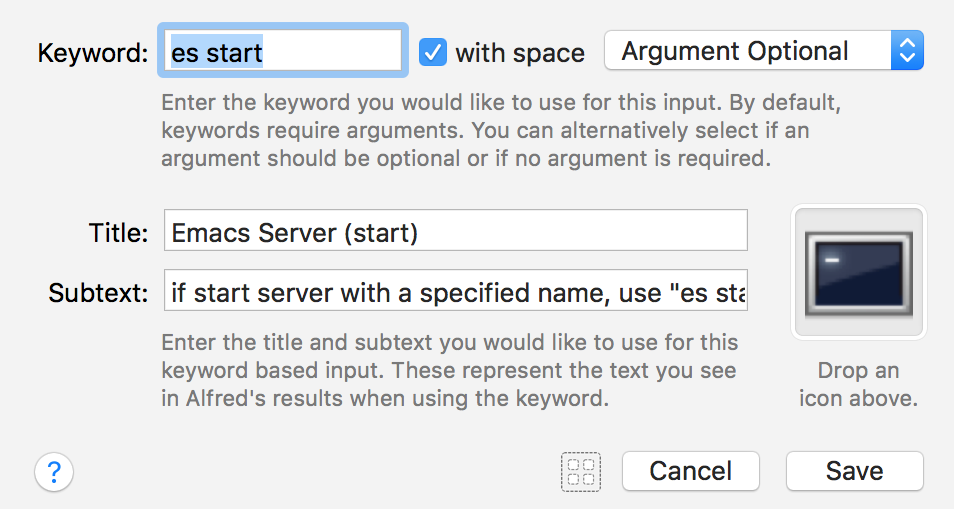
Then, connect to an Action of Run Script, in which choose bash and fill the following codes
|
|
Similarly create workflows for es stop, ec, etc. The scripts are the same as the
codes provided in emacs-server-func.sh. We just copy and paste them into Alfred
and create shortcuts to run them. The whole workflow looks as
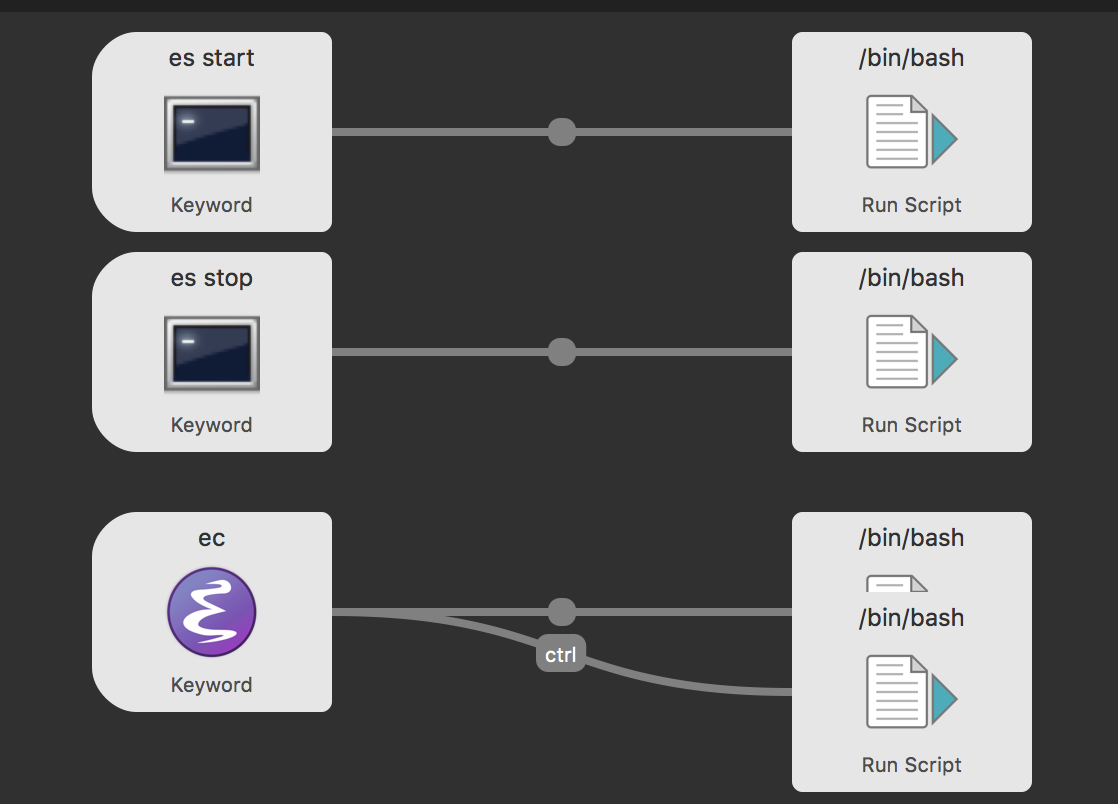
and you could find the workflow, named Emacs.alfredworkflow, on my github repository.
Since Mac OS X by default only allows one Emacs instance (not via daemon), we may use the follow code to open multiple ones, which is created as a workflow in Alfred triggered by em new:
|
|
Create an app via Automator to open files in Emacs clients by double-clicks
Automator is a built-in OS X app for creating custom automated user workflows for
just about any installed app you might have or even OS functionality. Suppose we
could like to open files by default in the Emacs client named as main. You may open
files in the Emacs.app, however, with too much user-defined configurations, it is too
slow to be acceptable. Using the daemon mode and opening in clients are a better choice.
The following shows how to create an app that allows opening files in Emacs clients.
-
Launch
Automatorand create a new document. SelectApplicationas its type. -
Search the Actions palette on the left for the
Run AppleScriptaction and add it to your Automator document. -
In the
Run AppleScriptbuilding block, copy and paste the following codes:1 2 3 4 5 6 7 8 9on run {input, parameters} set posixPath to POSIX path of input tell application "iTerm" to do shell script "/usr/local/bin/emacsclient -nc --socket-name=main " & quoted form of posixPath return input end runand Save it with name, e.g.
Open in Emacs.appin the file formatApplication. -
Now you go to the files with specific extensions, right-click it, choose
Get Infoand choose our appOpen in Emacs.appas the application to open it. If you prefer to using Emacs to open all files of this extension, clickChange All....
Load different themes for Emacs servers/daemons
In practice, I prefer light themes for text editing (like Markdown, LaTeX, org mode) and dark themes for programming. To achieve, we run multiple Emacs daemon processes, e.g. main and coding. Now we will describe how to load different themes in your .emacs or init.el configurations.
First of all, we need to prepare a few variables and loading functions:
|
|
These functions are essential since the theme has to be loaded when the frame is firstly created, instead of when the elisp files are loaded during emacs --daemon.
Then we define different themes for each severs (the daemon processes), for examples:
|
|
where these constant variables are defined as follows in advance for convenience:
|
|
The last step is to load or reload themes depending on specific Emacs running modes:
|
|
Author oracleyue
LastMod 2018-05-13